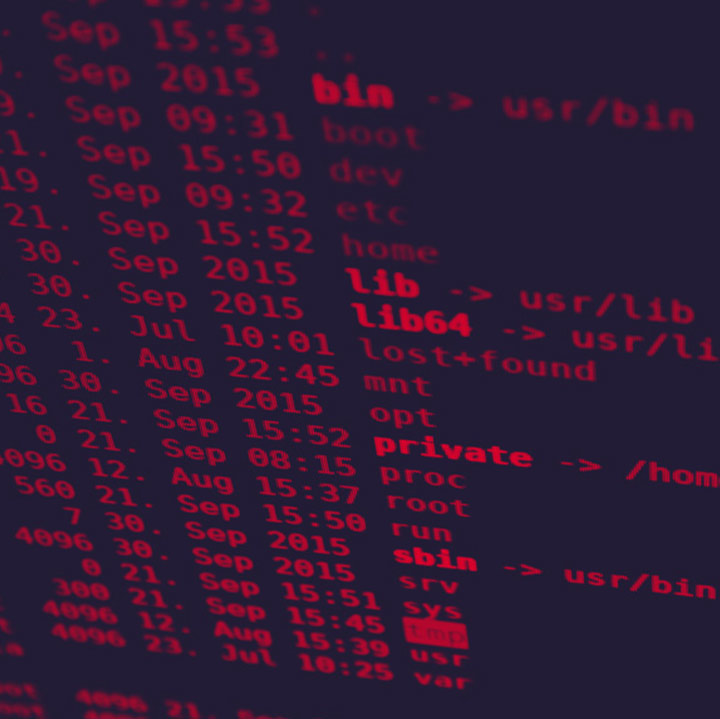
The Challenge Of Removing Malware
Malware infection can be difficult to get rid of as malware hides in different folders in the computer. However, removing malware is necessary to get the computer working efficiently again. Below are some of the simple steps you can take to get the computer back to a clean state.