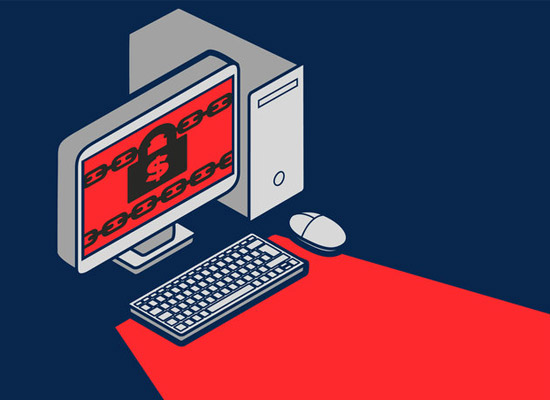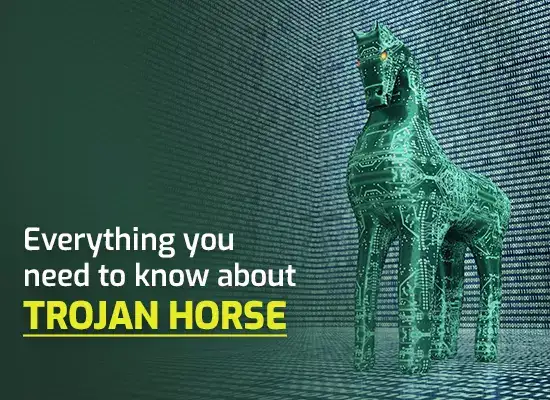4 WAYS TO DELETE MALWARE FREE
Did your computer get a malware infection? If you are looking for effective ways to delete malware free, just follow the steps below and you can get rid of malware from your computer.
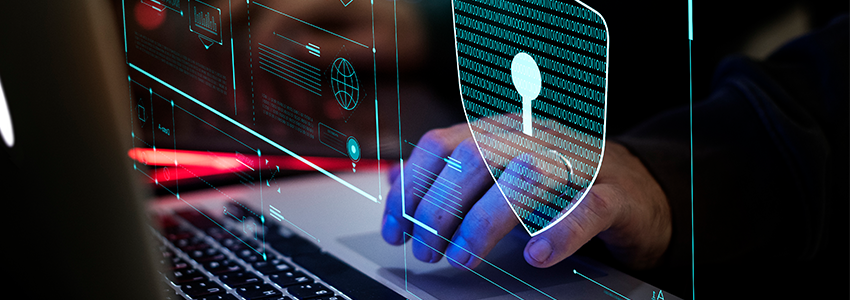
METHODS TO DELETE MALWARE FREE
Method no. 1 – Enter Safe Mode
One way to delete malware free is through Safe Mode. Deleting malware in safe mode is easier because Windows loads basic programs only. If malware is active, you can easily spot in Startup. So how to enter safe mode? The steps below apply for Windows 10.
1. Press Windows + R
2. Type MSCONFIG in the dialogue box
3. When the System configuration box comes up, click on Boot
4. Click on Safe boot
5. Click Apply then OK
*Windows restarts in safe mode.
6. Open System Configuration again
7. Click Startup
8. Look for any suspicious application in the list *application with an unfamiliar publisher
9. Click on it and end its process
That should have stopped the malware activities on the computer.
Method no. 2 – Clear Temp Files
When malware enters the computer, it commonly hides in the Temp folder due to its low security. Malware gets mixed up with the other temporary file and pretends as one of them. In the temp folder, it could be difficult to spot malware. Therefore, it is advisable to just delete. That frees up some space on the computer and also deletes malware immediately. So how to access the TEMP folder?
1. Type %temp% in the Windows search bar
2. When the temp folder opens, delete the files
Later, the computer stores temporary files again to load the programs you commonly more quickly. That’s another way to delete malware free.
Method no. 3 – Programs and Features
Checking the applications in Programs and features is another way to detect and delete malware free. There you can see the list of installed applications. If you notice any suspicious application, uninstall it.
- Click on Start
- Go to Control Panel
- Click on Programs and Features
- Check for any suspicious application
- Right click on it to uninstall
When the malicious software is uninstalled, the malware embedded in it gets deleted too. That’s how to delete malware free in Programs and Features.
Method no. 4 – Run a Malware Scanner
The best way to delete malware free is by running a malware scanner. It detects and removes malware by scanning the entire computer. Just download the best virus removal tool on the Internet. Check out the best virus removal tool here.
Once download, follow the prompts on screen to install the virus removal tool. Then do a full malware scan to delete malware free.
HOW TO DETECT AND Delete Malware Free ON ENDPOINT DEVICES?
In an organization, anti malware with endpoint protection is necessary to detect and delete malware. Using a single management console, you can scan endpoint devices for malware.
Xcitium Advanced Endpoint Protection is a reputable endpoint security software that detects and removes malware on endpoint devices in no time. It consists of the following advanced security features to detect malware:
Valkyrie
Valkyrie is a cloud-based database that provides a verdict in only 40 seconds. It uses static and dynamic analysis to identify malware.
Cloud-Based Antivirus
The cloud-based antivirus is the first line of defense that detects known and unknown threats. It provides complete malware protection even if the security agent on the endpoint device is not up-to-date.
Firewall
The firewall protects the network against inbound and outbound threats. It prevents unwanted traffic by filtering network traffic and data transmission.
VirusScope
VirusScope is an advanced machine learning technology with multiple scanners. It can easily identify malicious behavioral patterns to prevent malware infections. It also detects sophisticated threats that can bypass the antivirus and firewall.
Auto-Containment
The Auto-Containment is a sandbox technology that is based upon a Default Deny security feature. It automatically contains any untrusted file that reaches endpoint devices. It detects malicious software before it gains access to the hard drive. The Auto-Containment also prevents spear phishing and drive-download attacks on endpoint devices.
Host Intrusion Prevention System
The Host Interruption Prevention System detects and blocks fileless malware on endpoint devices. It always monitors computer memory and registry against unauthorized adjustments. It also prevents a keylogger infection by monitoring the keyboard against direct access.
Website Filtering
Websites filtering allows you to prevent endpoint users from accessing inappropriate websites by blacklisting websites.
Just download Xcitium Advanced Endpoint Protection to scan and delete malware free on endpoint devices. You can contact us for software installation assistance.
Related Sources:
What is Anti Malware Protection?
What is Malware?
What is Malware Scanner?
Best Online PC Scan Tools
What is EDR?
Definitions Of Malware