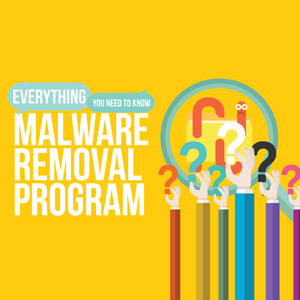How To Delete Ransomware?
Updated on October 21, 2022, by Xcitium
With dangerous and evolved malware like WannaCry ransomware making its rounds — encrypting victims’ files, and refusing to unlock them unless ransom is paid —ransomware is a serious threat to both individuals and businesses. But, ransomware comes in different varieties and so does its removal methods.
Let’s discuss begin with how to delete ransomware from your computer.
If you are infected with ransomware, make sure you confirm the type of ransomware that has infiltrated your system. You can remove certain ransomware variants without losing your data or files, and with others you unfortunately cannot.
The process of removing ransomware from your computer varies, depending on the type of ransomware. The removal of some types of ransomware only requires a simple malware scan while others require offline scans and advanced recovery of your data or files.
To better combat ransomware, we need to understand how it works. Let’s delve into how ransomware infiltrates a computer.
Ransomware usually arrives in two forms: either by locking your computer screen with a full-screen image or webpage to prevent you from accessing your computer or by encrypting the files stored on your computer.
While each ransomware variant has its own way of encrypting the computer and files, there are a few commonalities:

#Email-borne Infection
Most ransomware variants spread through drive-by download techniques, malicious and fake websites, or through peer-to-peer network file sharing. Some ransomware variants spread through spam emails in which the user is tricked into opening a malicious attachment which quietly downloads the ransomware on their system.
Malicious attachments often arrive in the form of zip files or a .exe extension, which when triggered, downloads the ransomware onto the victim’s computer.
#Communicates Back To The Attacker
After entering the victim’s computer, ransomware establishes communication with a remote command-and-control server created by the attacker. For example, CryptoLocker ransomware relies on a domain generation algorithm and jumps between new servers routinely to evade detection by security products.
#Advanced Encryption
After establishing a server connection, the ransomware will create two encryption keys: one public, and another one private using the highly advanced RSA-2048 bit encryption algorithm and military-grade 256-bit AES encryption. Thus, it is practically impossible to decrypt them without the encryption keys.
#Demands Ransom in Cryptocurrencies
After encrypting the victim’s files or computer, attackers usually demand ransom in the form of Cryptocurrencies (usually Bitcoins) to decrypt the infected files.
#Sets a Tight Deadline
Most ransomware variants display a pop-up window on the victim’s computer screen victim. Most of those messages will state that important files have been encrypted and the victim should pay ransom in cryptocurrency within a specific time period, after which the encryption key is destroyed, and the files are lost forever.
Remove Ransomware Virus
Once you have confirmed that your computer was infected with ransomware, the first thing you need to do is disconnect the internet connection to your computer. Then, put your computer in ‘Safe Mode’
How to Put Windows Computer in ‘Safe Mode’
- Click Start button–>Settings Icon–>Restart.
- When your computer restarts, press and hold the F5 key on your keyboard until you see the ‘Windows Advanced Options’ menu.
- In the ‘Windows Advanced Options,’ select ‘Safe Mode with Networking’ option.
Once your computer is in Safe Mode, download an effective antivirus program, such as the free Xcitium Antivirus.
Once you’ve installed your antivirus program, perform a full system scan and remove all entries that are detected by the antivirus program. After completing all the steps mentioned above, be sure to restore your computer operating system to its previous state (which is free of ransomware).
When it comes to an organization’s security, antivirus products are not a viable option. The ideal way to prevent the most pervasive malware (including ransomware) is to have an advanced endpoint protection system. Xcitium Advanced Endpoint protection (AEP) is a solution that provides real-time protection for all of your endpoints.
Xcitium Advanced Endpoint Protection isolates ransomware from penetrating your organization’s local area network at the device layer and executes them in an isolated or restricted system environment.
For more details about Xcitium Advanced Endpoint Protection, contact us at +1 888-256-2608.
Related Sources: