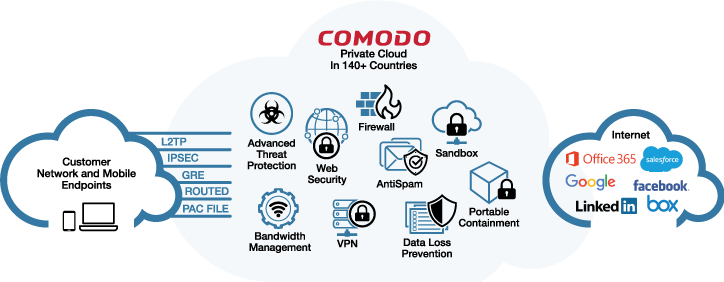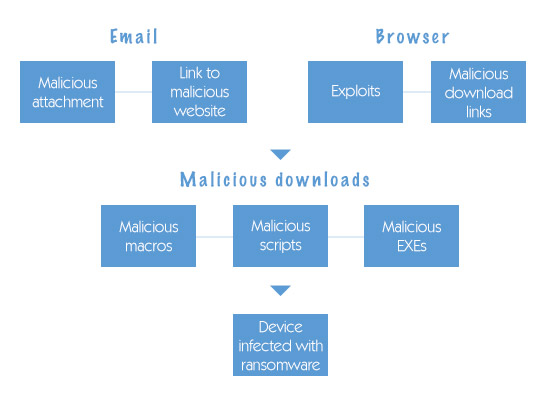HOW TO REMOVE GRAYWARE FROM THE COMPUTER?
Updated on October 21, 2022, by Xcitium
Grayware is any unwanted program that may cause unusual behaviors on the computer. Although it may not necessarily cause serious damage to the computer, it can be annoying. It can also get your personal information compromised, so it’s important to know how to remove grayware.

WARNING SIGNS OF A GRAYWARE INFECTION ON THE COMPUTER
Slow computer
A computer may run more slowly when there’s a grayware infection, because the unwanted application is consuming a substantial amount of memory. A slow computer is the number-one sign of grayware and malware infections.
Programs crash more frequently
Grayware generates stubborn pop-ups that can interrupt legitimate applications. There’s a tendency for the programs to crash more frequently because of the intrusive ads.
Weird extension or plug-in on the web browser
Grayware, particularly adware, may pretend to be legitimate extensions or plug-ins on web browsers in order to monitor and record browsing activities. If you notice a weird extension on the web browser toolbar that you didn’t add, remove it.
Changed security setting
If you noticed that your security setting has changed for no reason, it could be grayware. These unwanted applications, particularly spyware, can modify the security setting to evade detection.
Stubborn and annoying pop-ups
Another sure sign of a grayware infection on the computer is annoying pop-ups. Grayware produces unwanted ads on the computer to generate revenue for the advertisers who sponsor it.
Being redirected to unwanted websites
If you are being redirected to unwanted websites for no reason, it’s a sign that there’s hidden grayware on your web browser.
The next thing to do is to learn how to remove grayware from the computer.
GETTING GRAYWARE OFF OF THE COMPUTER
The following steps are used for deleting malware from the computer.
Step 1: Use Google Chrome
Grayware records browsing activities, so it may disguise itself as a legitimate plugin or extension on web browsers to evade detection. To detect any malicious applications on web browsers, you can scan the computer using Google Chrome.
- Click on the three dots on the upper right side of the Google Chrome browser.
- Go to “Settings.”
- Click on “Advanced” at the very bottom of the page.
- Look for “Clean up Computer” and click on it.
- Click on “Find.”
Google Chrome will start scanning the computer for any unwanted applications. That’s how to remove grayware through Google Chrome.
Step 2: Programs and Features
You can check Programs and Features to see if there are any malicious application installed. Also, try to recall any applications you installed prior to the infection. If the computer starts showing signs of grayware infection after a software installation, there’s a chance that it was infected with grayware. Uninstall the application.
- Click on “Start.”
- Go to “Control Panel.”
- Choose “Programs and Features.”
- Check for any suspicious application.
- Right click on it and uninstall it.
- Exit without restarting the computer.
Step 3: Clear Temporary Files
If you want to know how to remove grayware immediately, clear the temporary internet files in the TEMP folder. Due to its loose authentication, the TEMP folder becomes the common hideout of malware and grayware on the computer.
- Click on “Start.”
- Type “%temp%” in the search bar.
- When the Temp folder opens, clear all the files in there.
That should have gotten rid of grayware hiding on the computer.
Step 4: Full Malware Scan
If you want to ensure that there is no residual grayware on the computer, do a full malware scan. Just download a trusted anti malware software, and install it. Once installed, click on “Full scan” in the user interface. The anti malware software will deep scan the critical folders on the computer to detect and block grayware. Check out the best anti malware software here.
It is important to choose an effective anti malware software because cyber threats keep getting more sophisticated. Traditional anti malware software may not be able to protect your computer from advanced cyber attacks. Carefully evaluate the features of the anti malware software before investing in it.
Conclusion
Grayware is an unwanted application. Although it is not as harmful as computer viruses such as ransomware and trojans, it is still a threat to your personal information. It is important to keep your computer secure by learning how to remove grayware if you get infected, installing effective anti malware software, and developing good browsing habits.