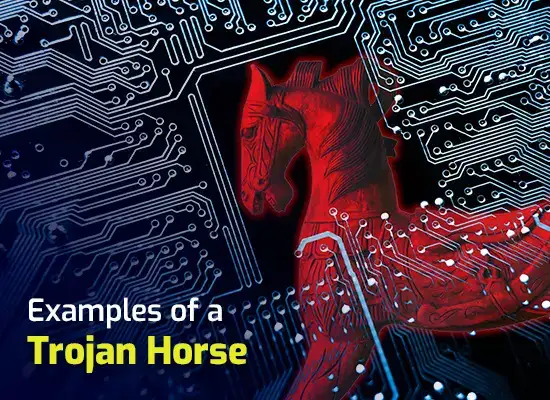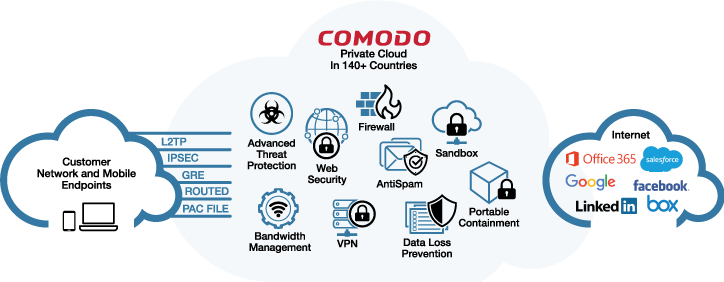Detecting Malware
Updated on October 21, 2022, by Xcitium
No one wants to have malware on their computer. If you wish to protect your computer from malware, it is necessary to practice safe computing habits. Since most of the malware originates from the internet, you can avoid most malware just by not opening malicious attachments from unknown senders or download files from suspicious websites (commons traps used by hackers to lure unwary users).
Hackers are always on the lookout for security holes or vulnerabilities to exploit. Hackers unleash thousands of new malware every day on the web. To stay protected from such threats, you need to update your software and install security patches regularly.

Even with such precautionary steps, malware can get beyond your defenses and infiltrate your computer. Maybe your antivirus is out of date, or you might have clicked on a malicious link by accident and activated a Trojan. Or someone else used your computer and downloaded some malware by mistake.
Here are some tips to detect or identify malware on your computer:
#Extremely Slow Computer
If your computer performance suddenly deteriorates, it might be a symptom of a malware infection. Malware such as the viruses, worms or Trojans can drain your CPU resources making your computer run more slowly than usual.
If you are not running a resource-heavy application or game, but your computer is very slow to respond, you might have a malware hiding in your system.
#Annoying Pop-ups
If you notice annoying pop-up messages or advertisements on your computer screen or while surfing the internet, it is a clear sign of malware. In most cases, popup messages and ads are scams set by hackers to trick you into downloading malicious software that can harm your computer.
#Unstable Computer or Frequent System Crash
If your computer crashes frequently or is unresponsive for long periods of time, it is a sign that something is wrong with your computer. Most malware programs corrupt important system files which then prevent your computer from running properly. If your system crashes when you try to open or run a specific application or a file, it could be malware.
#Missing Files and Folder Option
Using the folder option on your Windows computer, you can configure your computer to show hidden system files and display file extension for known files. If you are not able to access those folder options or some of your system files are gone missing, Malware might have disabled it.
#Presence of Suspicious Files
If you find any suspicious files with unknown file extensions on your computer or in your external storage media files, it might be a sign of malware infection on your computer.
Apart from the signs mentioned above, malware can bombard your computer screen with multiple pop-ups. It can also execute applications that will transfer your files from one folder to another. Some malware can even wipe out your data stored on the computer.
The best way to remove malware from your computer and prevent future infection is to install a good antivirus software such as Xcitium Antivirus on your computer. Install Xcitium Antivirus and run a full scan to identify and remove malware on your system.
In case of organizations, Xcitium Advanced Endpoint Protection (AEP) can be used to protect every endpoint from malware.
Xcitium Advanced Endpoint Protection (AEP) features:
- Automated Containerization
- Certificate-based Whitelisting
- Xcitium Host Firewall
- File Reputation
- VirusScope Behavior Analyzer
- Xcitium AntiVirus (blacklisting)
- Host IPS
- URL Filtering
- Valkyrie Static & Dynamic Analyzer
- Jailing Protection
- Integrated Human Analysis
With built-in Containment Engine and ‘Default Deny’ platform, Xcitium AEP provides complete protection against any malware threat including zero-day malware.
For more details about Xcitium Advanced Endpoint Protection, contact us at +1 888-256-2608.