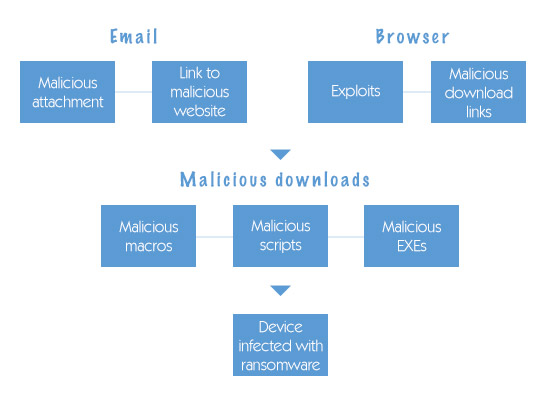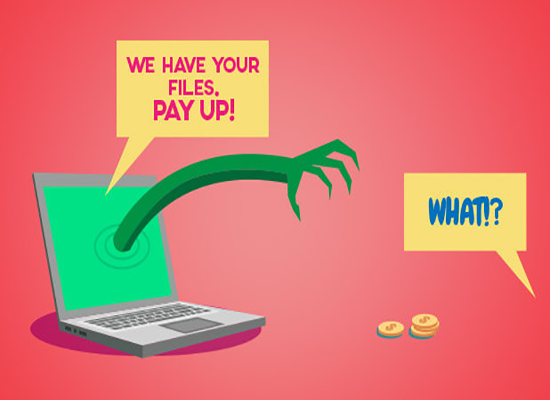How to remove ransomware from Windows PCs
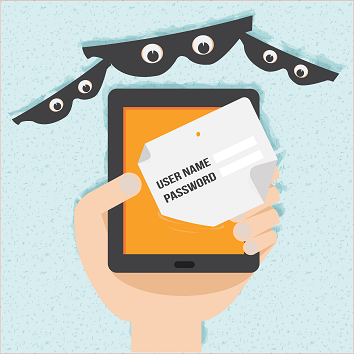
Ransomware has become possibly the most hated form of malware currently in existence. This is quite an achievement, especially when you consider that it hasn’t been in existence for very long. Although all operating systems are vulnerable to ransomware attacks, for obvious reasons, Windows PCs are the most targeted. With that in mind, here is a quick guide on how to remove ransomware from Windows PCs.
Remove Ransomware From Windows PCs: Start by working out what kind of ransomware it is
At present, there are three main forms of ransomware. These are scareware, lockware, and encryption ransomware. Scareware and lockware can largely be thought of as scamware.
Scareware relies purely on the victim being frightened by an intimidating message. It can be removed just by having an anti-malware program scan the computer. Lockware does genuinely lock the computer, but it can usually be bypassed just by booting into safe mode with command prompt and restoring to a previous time point. Then have an anti-malware program scan the computer.
Encryption ransomware, however, is another matter entirely. As its name suggests, it encrypts files and then demands a ransom for their release. Getting rid of the infection itself is usually easy enough.
Typically, all it takes is a scan from a reputable anti-malware program.
The problem is that this will not decrypt the files.
Regaining access to your files
The only guaranteed way to regain access to your files is to restore from a data backup. This means that you need to make sure not just that you have a data backup, but that it is ransomware-proof. If you do not have a data backup, then you had better hope that you have luck on your side because you’ll need to find a ransomware decryption tool. Failing that, your options are to pay the ransom (which is never advised) or accept the loss of your files.
Finding a decryption tool
Your first step is to find out which specific form of encryption ransomware was used in the attack. Look for a ransomware analyzer backed by a reputable brand and have it scan the ransom note and any accompanying sample files. Hopefully, this will be able to identify which form of ransomware was most likely to have been used, and hopefully, you will be able to find a decryption tool that works.
Please be aware that encryption ransomware can be updated frequently to keep it ahead of security tools. This means that they tend to become obsolete very quickly. In other words, just because a decryption tool looks like it should work, it doesn’t mean that it will.
Remove Ransomware From Windows PCs: Protecting against ransomware
It may seem pessimistic, but the best way to protect yourself against ransomware is to work on the basis that you’re going to be attacked and that the best you can do is minimize the number of attacks which get past your defenses and minimize the damage of the attacks which do happen.
Keep all sensitive data encrypted
For clarity, encrypting your data provides zero protection against encryption ransomware. Encryption ransomware will simply encrypt it again. It does, however, stop the cyber attackers from stealing your data or, worse still, other people’s data with which you were entrusted. If you pay the ransom, the cyber attackers may boost their profits by selling it discreetly. If you refuse, they may expose it online to cause you embarrassment.
Make sure you have an off-site data backup
Never be tempted to cut corners by relying on a local data backup. It just isn’t worth the risk. In the context of ransomware, it is just too easy for your local data backup to be compromised if your production system is infected with ransomware. Off-site data backups are much harder to infect and you can add further protection by having different restoration points (in case it takes a while to pick up on the infection with the result that infected files are copied into this backup too) and ideally running a reputable anti-malware program on your backup server.
Stopping ransomware from entering your system
Although this is being mentioned last it should always be your main aim. Your best chance of achieving this aim is to combine a reputable anti-malware program (one which includes an integrated firewall) with a proactive update strategy for your operating system(s) and locally-installed applications with safe-surfing/emailing supported by user education.
The good news is that you can get robust consumer-grade anti-malware programs for free and there are even solid business-grade anti-malware programs at very reasonable prices. What’s more, if you go for a cloud-based option, the vendor will take care of the update process for you.
Please click here now to start your free 30-day trial of Xcitium AEP.
Related Sources: