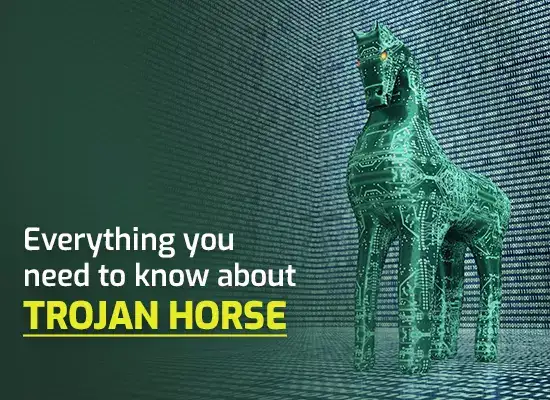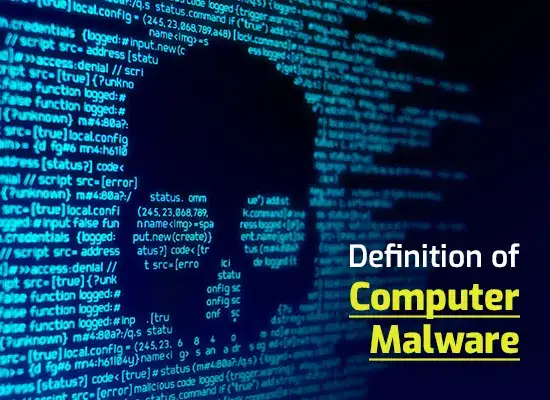How to Get Rid of Malware
 Learning how to get rid of malware is an important cyber security skill because you cannot keep on using the Internet and be able to consistently avoid infecting your computer with one. At one point, something will give and you will, without your awareness, download and install malware on your device. So just how to get rid of malware when it happens?
Learning how to get rid of malware is an important cyber security skill because you cannot keep on using the Internet and be able to consistently avoid infecting your computer with one. At one point, something will give and you will, without your awareness, download and install malware on your device. So just how to get rid of malware when it happens?
HOW TO GET RID OF MALWARE IN 4 EASY STEPS
When you contract malware on your computer, the first thing to do is cut its connection from the Internet. This is to ensure that the malware isn’t able to transmit data to a third party like a cybercriminal. Second, an active connection to the Internet can be what activates the malware in the first place. Doing so is like cutting off air from a pest and being able to put in a more controlled environment.
- Step 1: Disconnect from the Internet and Run Safe Mode
- Step 2: Delete Cache and Temp Files
- Step 3: Download Anti-Malware
- Step 4: Run a Scan
DISCONNECT FROM THE INTERNET AND RUN SAFE MODE
Once you’re done, restart your computer and place it into Safe Mode. When you do this, you are disabling background applications from running while keeping only the necessary services on your computer online. Again, one of the programs in your computer may contain an exploit that the malware is using to do some damage.
GET FREE ACCESS TO MALWARE REMOVAL
DELETE CACHE AND TEMP FILES
It’s entirely possible that your computer contracted malware when you unknowingly browsed an infected website. By clearing the cache, you are effectively removing some parts of the malware and the infected data off your computer.
DOWNLOAD ANTI-MALWARE
If you don’t have a malware scanner on your computer, you will need to download one from the Internet. Searching through Google will yield various malware scanners that can reliably clean your computer. There are also online scanners which can also perform the same task of looking for malware in your system and removing it.
RUN A SCAN
Once you’ve downloaded your chosen malware scanner, the next step is to run it. Open the program and press the scan button for the malware scanner to start looking at the contents of your drive. This malware scanning can run for several minutes to an hour. Just wait for it to finish and remove the malware automatically for you.
Bonus Step on How to Get Rid of Malware Even They Install
However, for best results, the greatest thing you can do is to be proactive about malware and never allow it to install on your computer. You can watch what sites you go to and avoid the infected ones. Aside from this, you also need to watch out for suspicious emails or messenger chats. However, if you want to do this automatically, you can install Xcitium’s Advanced Endpoint Protection solution which will prevent malware from installing through its layer of filters and an advanced containment technology. The containment technology will scan any files going into your system, let them run in a safe environment within the computer, and remove it if its malware. AEP makes it that easy.
By following the steps above, you can get rid of malware in your computer and keep it safe from these programs.