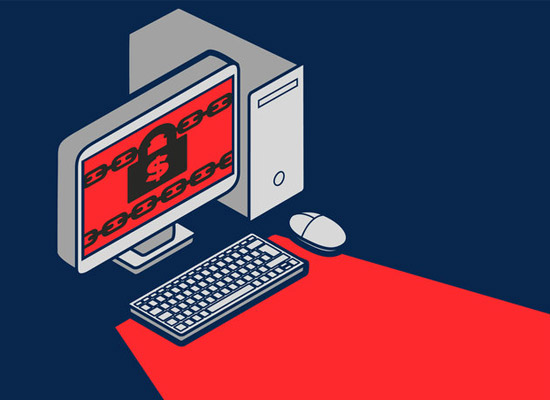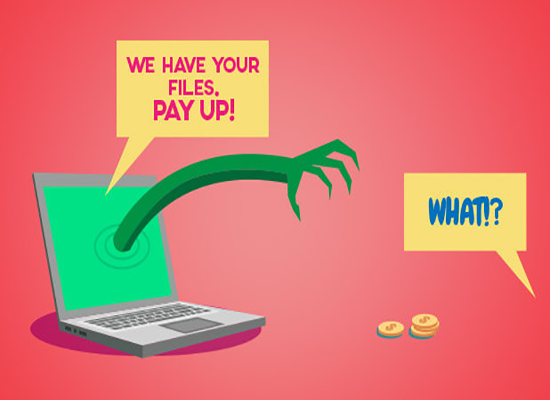GRAYWARE REMOVAL: HOW TO UNINSTALL GRAYWARE
Grayware is any unwanted application that can steal personal information and cause unusual behaviors on a computer. Although it cannot potentially damage anything because it is not classified as a virus, it still has no place on the computer, hence the need for grayware removal.
 REASONS TO REMOVE GRAYWARE
REASONS TO REMOVE GRAYWARE
- It slows down the computer.
- It generates annoying popups.
- It steals personal information.
- It changes security settings.
- It causes programs to crash.
That’s what grayware does on the computer, so how can it be removed?
GRAYWARE REMOVAL METHODS
1: Reset Browser Setting
Resetting the browser for grayware removal will rid of any malicious extensions and plugins on the browser toolbar. The steps depend on the kind of browser you have on the computer. For Google Chrome:
Click on the three dots on the upper right side of Chrome.
- Go to “Settings.”
- Click on “Advanced.”
- Click on “Restore Settings to their original defaults.”
- Click on “Reset.”
With the browser restored to its default setting, you’ll notice that the malicious extensions and plugins disappear.
2: Check Programs and Features
Checking Programs and Features also helps you spot and remove grayware from the computer. You will see all the applications installed there. If you notice a suspicious one, uninstall it.
- Click on “Start.”
- Go to “Control Panel.”
- Click on “Programs and Features.”
- When Programs and Features opens, look for any suspicious application.
- Right click on the application and uninstall it.
- Click on exit, but don’t restart the computer.
That should have uninstalled grayware from the computer.
3: Clear Temporary Files
To remove any grayware remaining on the computer, clear the temporary web files. The temp folder usually holds unwanted files, including grayware and malware. Clearing the temporary files will rid of grayware immediately.
- Type “%temp%” in the Windows search bar.
- When the temp folder opens, clear the temporary files.
With the temporary files removed, you can scan your computer with anti malware software to ensure complete grayware removal.
4: Anti Malware Software
Doing a full malware scan will detect and remove not only grayware but also malware from the computer. Just download an effective anti malware software on the computer, then follow the prompts on screen to finish the installation.
Once installed, click on full malware scan. The anti malware software will scan the entire computer for grayware and malware. When the malware scanning is finished, the anti malware software will display the threats and unwanted applications found and deleted from your computer. Exit out, and then restart the computer.
Check out the best anti malware software for a personal computer here.
HOW TO Grayware Removal FROM ENDPOINT DEVICES
Grayware removal from endpoint devices involves an endpoint security software that can scan the endpoint devices at the same time. Through an endpoint security software, not only grayware but also malware lurking on endpoint devices will be detected and removed.
Out of many endpoint security software available, Xcitium Advanced Endpoint Protection is among the most trusted and reliable.
Xcitium Advanced Endpoint Protection detects grayware and malware using a cloud-based antivirus. It consists of advanced scanners that can detect known and unknown threats such as worms, viruses, ransomware, trojans, spyware, keyloggers, and rootkits.
Xcitium Advanced Endpoint Protection also provides real-time protection by running any unknown and suspicious applications in a virtual container to verify if it’s safe or malicious. It is built upon Default Deny, which prevents threats from gaining access to the file system.
Xcitium Advanced Endpoint Protection is also equipped with advanced behavioral monitoring that can detect sophisticated threats by their characters and behaviors. By monitoring the behavior of the application, Xcitium Advanced Endpoint Protection can determine its intent and destination on the computer.
Xcitium Advanced Endpoint Protection keeps your endpoint devices secure by regularly scanning it for grayware and malware.
GRAYWARE REMOVAL: CONCLUSION
After grayware removal from the computer, keep your computer threat free by investing in trusted and effective anti malware software. It will protect your computer from unwanted applications like grayware and viruses.
Download Xcitium Advanced Endpoint Protection today.