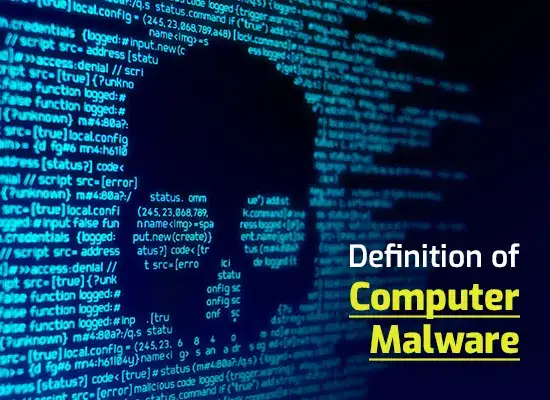How To Remove Malware Virus From Windows 8?
Updated on October 21, 2022, by Xcitium
How to Remove Malware Virus From Windows 8: Malware virus threats are highly infectious and capable of corrupting your data and damaging your computer. They silently intrude on your computer and execute many malicious activities that make it nonresponsive.
Most malware viruses look like real programs, even claiming to enhance your computer performance. It is advisable never to trust such software, as it is designed only to trap innocent users like you. You can safely remove malware viruses from your Windows 8 computer by using the instructions given below.
 Enter Safe Mode with Networking
Enter Safe Mode with Networking
Press Windows key + C together and then click on the Settings option
Click the power button icon on the right panel and press the Shift key on your keyboard
After that, click on the Restart button
You will be prompted to choose an option, click on the Troubleshoot option when you are prompted, and Select Advanced Options.
In the Advanced Options screen, click on Startup Settings option and then click on the Restart button when prompted
Finally, press F5 on your keyboard to Enable Safe Mode with Networking
With safe mode enabled, you can prevent malware from spreading or causing further damage.
Disconnect The Internet Connection To Your Computer
Once you are aware of the malware infection on your computer, make sure to disconnect the internet connection to your computer. Since the hackers may have access to your personal information or may even be using your computer to attack other computers, it is advisable to make your computer offline by disconnecting the internet connection.
If you are using Wireless Network,
Go to Network and Sharing Center via the Control Panel in Windows 8 and click Change adapter settings
After that, right-click on your Wireless Network Connection and select Disable.
Uninstall Suspicious Applications
If you detect a suspicious application, you can use the process below to get rid of it. Free antivirus software can also help identify and remove malware.
Click on the Control Panel on the Windows 8 Startup screen
Under Programs and Features, click Uninstall a program
Locate the suspicious application you wish to uninstall
Click on that application name and click the Uninstall button that appears below it
Terminate Malware-Related Processes Using Windows Task Manager
Press “Alt + Ctrl + Del” keys altogether on your keyboard to open the Task manager
After that, click on the Process tab to view the running and active processes
Locate the suspicious processes that are related to malware and click on the End Task option to terminate them instantly
You can also use good antivirus software such as the Xcitium antivirus and run a full scan to detect and remove malware from your computer.
Finding and removing malware is not easy for organizations. There might be multiple legacy endpoints/devices deployed at different locations. Due to that, conventional antivirus products are not a viable option.
How To Remove Malware Virus From Windows 8 Conclusion
Xcitium Advanced Endpoint Protection (AEP) is an ideal solution for such scenarios as it offers all-around protection across devices and OS platforms. Xcitium AEP allows only known good files to run on a device with unlimited access.
For more details about Xcitium Advanced Endpoint Protection, contact us at +1 888-256-2608.
Related Sources: