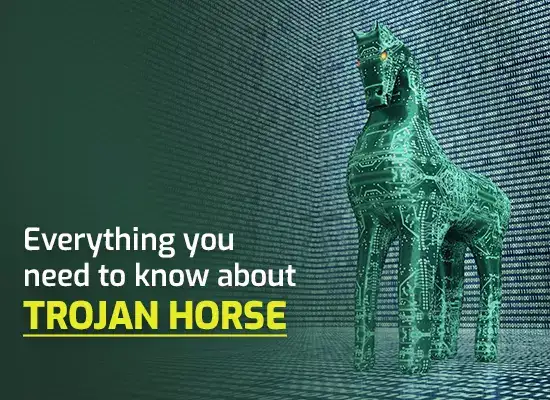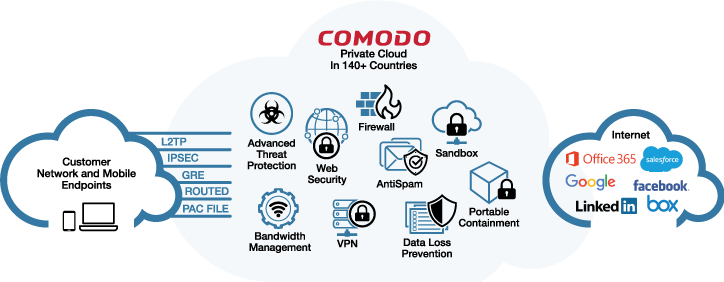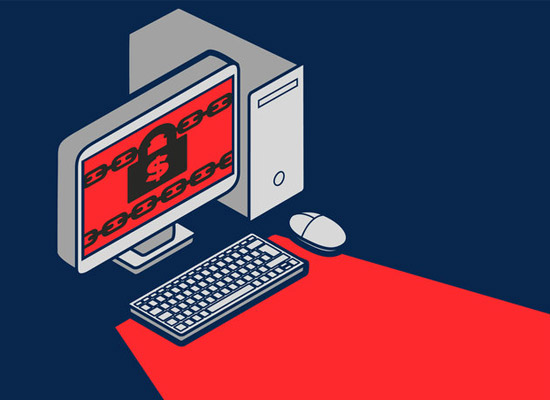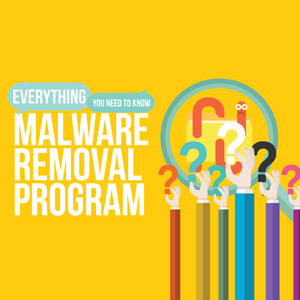How to get rid of ransomware on Windows 10
Updated on October 20, 2022, by Xcitium

How you get rid of ransomware on Windows 10 depends on what kind of ransomware it is. Here is a quick guide to how to get rid of the main forms of ransomware on Windows 10. It will also explain how to prevent ransomware attacks in the first place and how to protect yourself if they do happen.
Scareware and lockware
Scareware and lockware are very similar. Scareware displays an intimidating message to try to scare the victim into paying the attacker.
Lockware causes the computer to behave as though it’s unusable but actually it’s very easy to reverse this. Even if you have no technical knowledge, all it takes is the presence of mind to do an Internet search on “lockware” and you will get an explanation of what to do.
Of course, for this to happen, you have to stay calm and realize what is happening. That’s why lockware creators try to frighten their victims with intimidating messages
Getting rid of scareware and lockware
For scareware, all you have to do is install a reputable anti-malware program and have it scan your computer. For lockware, boot up into safe mode with networking and see if you can install an anti-malware program. If you can, have it scan your computer. If you can’t, boot up into safe mode with command prompt and restore to a previous time point (i.e. before the infection) and then install an anti-malware program and have it scan your computer.
Getting rid of encryption ransomware
Getting rid of encryption ransomware itself is generally very easy. You just install a proper anti-malware program and have it scan your computer. The problem is that this will not undo the encryption. Only the decryption key will do that. The good news is that this is irrelevant if you have a ransomware-proof data backup. This should, however, always be your Plan B. Your Plan A should be to avoid ransomware (of any sort) getting onto your computer in the first place.
It’s vital to have a robust anti-malware program in place
Windows Defender is a decent anti-malware program. At this point, however, your protection needs to be more than decent, especially when it comes to ransomware. You need to invest in an anti-malware program with an integrated firewall from a specialist cybersecurity company.
Ideally, you want a cloud-based option as this not only ensures that the vendor will take care of all updates, but also shifts the storage and processing burden onto the back-end servers, thus reducing the load on the local computer. This is handy for Windows 10 computers in particular as Windows 10 is known as a resource-intensive operating system.
You must apply Windows 10 updates promptly
Microsoft has something of a reputation when it comes to producing updates that solve one problem while creating another. This seems to have continued with Windows 10. Given their track record, it’s understandable that users may want to wait a day or two for community feedback before they decide whether or not it’s safe to proceed with the update.
That, however, is all it will generally take, and usually, the decision should be to proceed with the update. Essentially, if it increases security, you should normally install it even if it creates a few minor inconveniences. You should only hold off if it’s causing very serious issues.
Protecting your data against ransomware attacks
Your Plan A should always be to do everything you can to keep ransomware out of your computer in the first place. You should, however, also plan for the possibility that your Plan A will fail. There are two steps you need to take to protect yourself if encryption ransomware enters your system.
Firstly, you need to ensure that all data is stored encrypted. This won’t stop the ransomware itself, but it will stop the problem being compounded by data theft. Secondly, you need to ensure that you have a data backup that cannot be infected by ransomware. For practical purposes, this means an off-site backup.
One of the most frustrating issues with encryption ransomware is that it tends to compromise local data backups. This often happens through an automated backup process. Essentially, the act of encryption is recorded as an update to the file. This causes it to be copied into the local backup, overwriting any healthy backup.
The way to avoid this is to have an off-site backup, which is entirely separate from your main system. Ideally, you should be able to restore to different time points in case there is a delay in picking up on the attack.
Please click here now to start your free 30-day trial of Xcitium AEP.
Combat Ransomware
Ransomware Attacks
Ransomware Protection
Ransomware Removal
Ransomware Virus
Windows Desktop Management Software
Get Infected With Ransomware